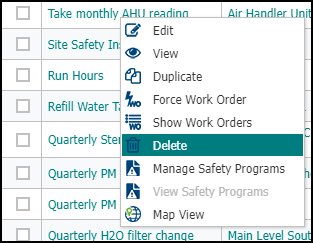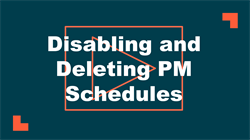Disabling and deleting PM schedules
In Asset Essentials you can easily stop PM Schedules from producing work orders by using the Site Closure feature, disabling an individual or multiple PM Schedules, or deleting a PM Schedule.
Watch the video tutorial:
Disabling a PM schedule
You can disable a PM schedule so that it will no longer generate work orders for your account. The schedule will remain in your account and can later be re-enabled should you need to use it again.
- Click on the Work Orders menu icon and select PM/PdM.
- Click on the PM Schedule you would like to disable.
- In the General section, uncheck the Enabled box.
- Click Save and choose your save action. The PM schedule will remain in your account, but will not produce any work orders while disabled.

Batch disabling PM schedules
You can use the Batch Update feature to disable multiple schedules at one time if needed. These schedules will remain in your account and can later be re-enabled should you need to use them again.
- Click on the Work Orders menu icon and select PM/PdM.
- Check the boxes next to any schedules you would like to disable.
- Click the More button and choose Update.
- Check the Status box and make sure Inactive is selected from the drop down.
- Click Save. The PM schedules you selected will remain in your account, but will not produce any work orders while disabled.
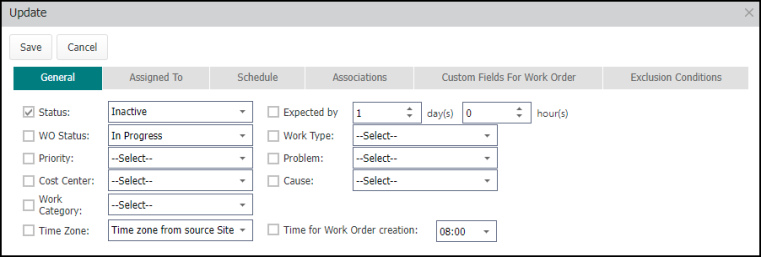
Deleting a PM schedule
- Click on the Work Orders menu icon and select PM/PdM.
- Right-click on the PM Schedule and select Delete.
- Click Yes in the confirmation pop-up to delete the schedule. *Note: A PM cannot be deleted unless all data associated with the PM has been deleted. It is recommended that a PM be disabled rather than deleted to preserve the integrity of your data.